Add an Exception to Your Proxy Settings
Internal websites like http://stlouis-mo.gov load faster if you create an exception for them in your browser's proxy settings.
Some users are having trouble editing content on the CMS, usually when editing text blocks, and adding a proxy exception for http://stlouis-mo.gov has been effective in most cases.
All content contributors should add this exception.
Tutorial Contents
What is a Proxy?
A Proxy Server is an intermediary that sits between a network and the outside internet. When you go to a web address in your browser, your request goes to the proxy server, which downloads the page, then sends it to your computer. Many networks do this because the proxy server acts as a safety buffer for web traffic.
Proxy servers can also cache, or take a snapshot, of popular websites, then serve the saved copy to the user without actually downloading a new copy of the page. This speeds up web browsing, but it can also mean seeing old data if the cache isn't refreshed often enough.
Why Create an Exception?
Creating an exception for internal websites like http://stlouis-mo.gov and http://dynamic.stlouis-mo.gov means that your web requests have to travel less distance, so the pages on those sites will load faster. Instead of going outside the network and then back inside, your requests will go straight to our web servers and back to you.
Creating an exception will also make sure that pages you are working on won't be cached by the proxy server, which could cause some confusion if you see a snapshot of old data.
Adding an Exception in Firefox
- Go to Tools >> Options
- Click on Advanced
- Select the Network tab
- Click on the Settings button in the Connection section
- Add your exceptions to the No Proxy for field, each separated by a comma. We recommend you add:
-
- stlouis-mo.gov
- dynamic.stlouis-mo.gov
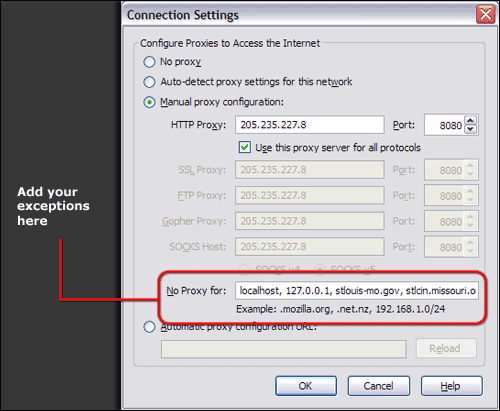
- Click OK
- Click OK
- You're done!
Adding an Exception in Internet Explorer
- Go to Tools >> Internet Options
- Click on the Connections tab
- Click on LAN settings in the Local Area Network (LAN) settings section
- Click on the Advanced button in the Proxy Server section
- Add your exceptions in the Exceptions section, separated by semi-colon. We recommend adding:
-
- stlouis-mo.gov
- dynamic.stlouis-mo.gov
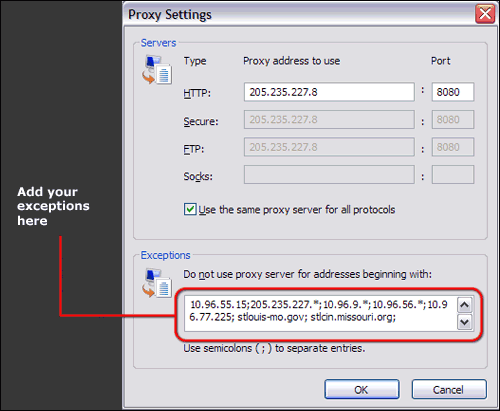
- Click OK
- Click OK
- Click OK
- You're done!
My Settings Don't Save!
Some people have reported that their settings revert when they restart their browser.
This is likely the result of your browser settings being locked down by the IT department, or rewritten after they push a browser update. We recommend giving them a call.
If you're using Firefox, here are some troubleshooting steps:
1 comment from someone like you has helped us improve this page. Keep the feedback coming!