Resetting Your Password
If you forget your password, you can reset it yourself.
Resetting Your Password
Video: Resetting Your Password
If the media does not appear, please make sure you have the latest Adobe Flash player installed, and that javascript is turned on.
Step 1: Click The Login Link
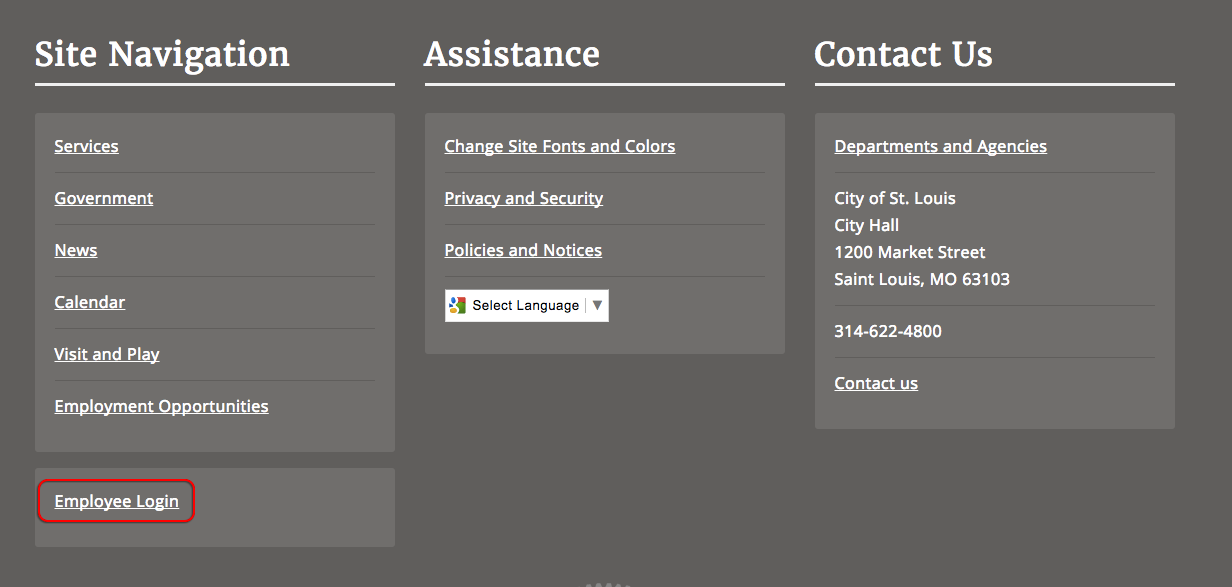
- Locate the Login link in the page footer, at the bottom of the Actions section.
- Click on the Login link.
Step 2: Click the Forgot Password Button
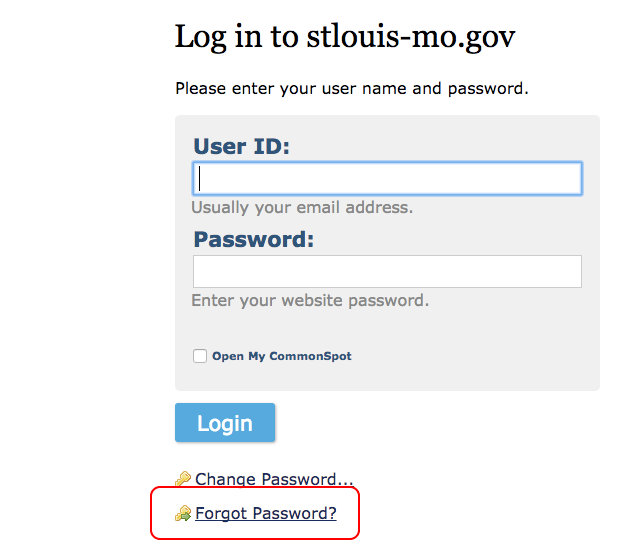
Step 3: Enter Your Email Address
- Enter the email address associated with your account here, and press OK.
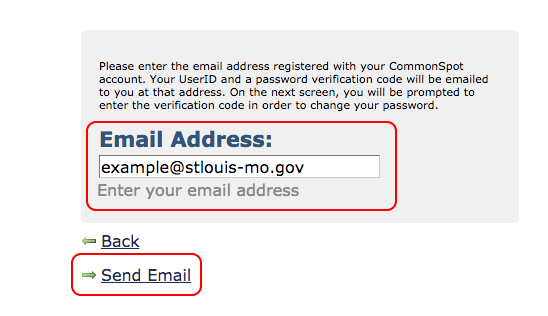
Step 4: Copy the Verification Code
- You will now see a new window asking you to enter your User ID and Verification Code. Keep this window open.
- Check your email account. You will be sent an email within a few minutes with a verification code.
- Select the verification code and copy it (do not select any extra spaces to the left or right).
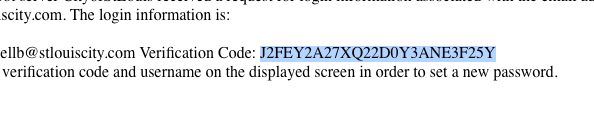
Step 5: Enter the Verification Code
- Enter your user ID (your email address)
- Paste in your verification code
- Press OK
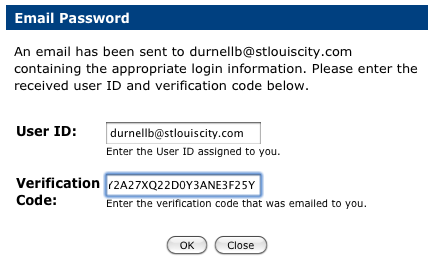
Step 6: Enter Your New Password
You will now be prompted to enter a new password.- Enter your desired password.
- Enter the password again to confirm.
- Press OK.
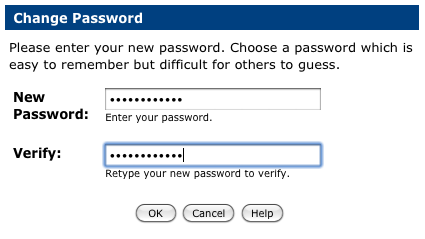
And you're done! You should now be logged in to the website.
Feedback is anonymous.