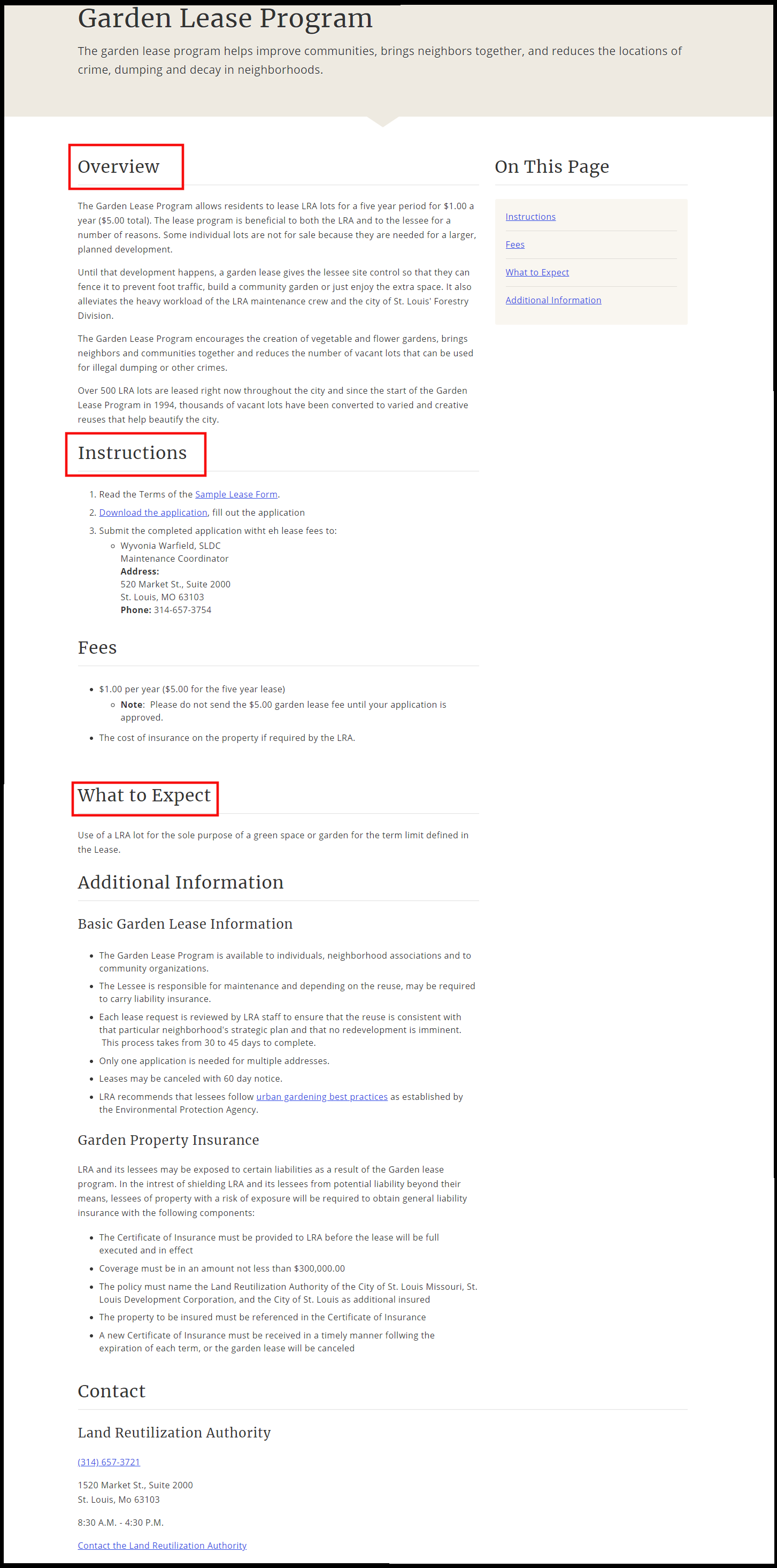Creating Service Pages
How to create service pages for your department.
Overview
- Service pages are for letting people know how to obtain or use a service our departments and agencies provide.
-
These pages should be clear and complete to make sure people are prepared before calling in, filling out an application, and/or coming in to an office.
-
Every service page will automatically be listed in the services section of the website under our topics and audience sections.
-
Service pages might include instructions for things like:
- Applications (license, permit)
- Payments or transactions
- Inspections
Step 1: Create the Page
- Create the service page where it fits in your section of the site.
- Make sure you set the Content Type to be A-Z Service Pages.
- Page Display container settings do not apply to Service Pages.
Step 2: Fill Out Required Sections
- Fill out All required sections: (marked with a red astrisk)
- Overview
- Instructions
- What to Expect
- Optional Sections are:
- Preparation
- Fees
- Additional Information
- Once Finished click save
Service Page Element Details
The details are broken up into six sections.
- Overview (required): A brief overview of this service, to make sure they are looking at the correct one.
- Preparation: What should people do or have ready before following the instructions?
- Instructions (required): Clear and complete step-by-step instructions to get this service. If there are related documents or websites, link to them here as well.
- Fees: Does this service cost anything? If so, what kinds of payment do you accept?
- What to Expect (required): What happens next? Is there a timeline, or will they get the service right away?
- Additional Information: Any extra related information that might be helpful.
It is important to note that each section will have a heading in the "Heading 2" format. This means that if you wish to use headings in your sections they will need to be "Heading 3" or smaller.
Includes Tab
Every internal agency that a person might need to contact to get this service should be listed here.
- In the Includes tab be sure to fill out the follow:
- Select a CSB Topic for the service
- Choose a Department Contact
- Add a Custom URL for internal or external links to service page information.
- Add a Contact Phone Number (i.e 3146223231 )
Contact Information
Every internal agency that a person might need to contact to get this service should be listed here.
- Click on Click to Define Custom Element Data.
- Click on Browse Taxonomy.
- Put a check next to each organization you want to show up.
- Once Finished click save
Example Page
Red Highlighted areas are the required sections of a service page.